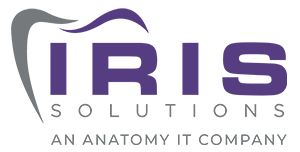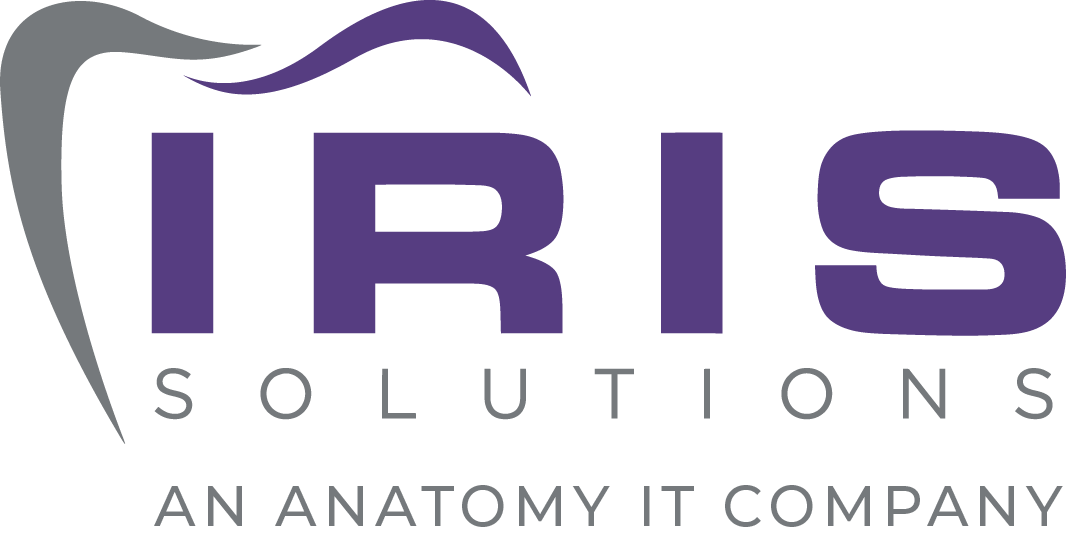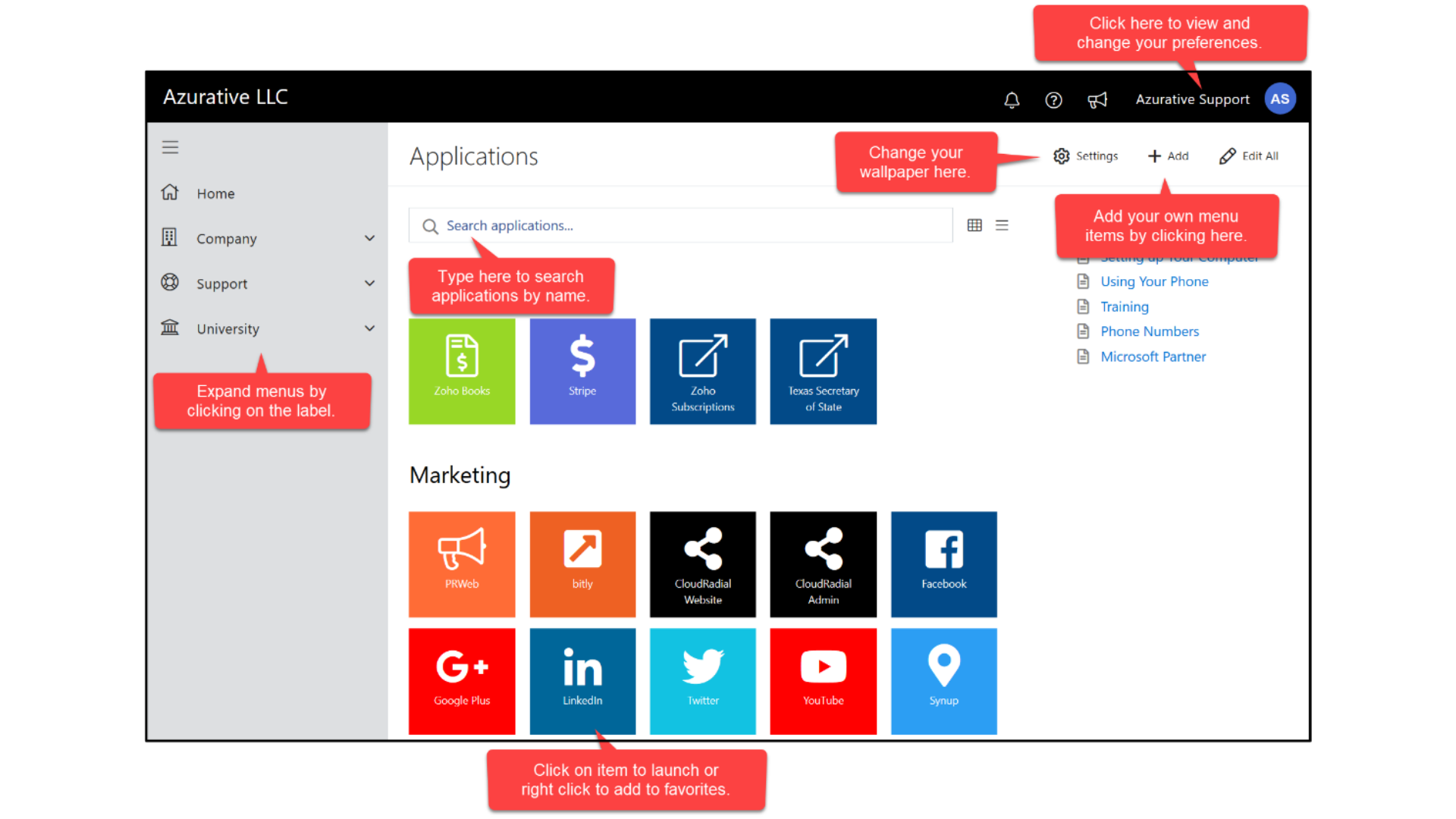Accessing the IRIS Client Portal
From submitting support requests to paying your bill, our convenient client portal has you covered.
Navigation
This support portal is designed to help you access your cloud-based applications, learn how they work and get support when needed.
From the portal login page, click on your email address or picture to display your profile page. On this profile page, you can:
- View your account information.
- Change the portal theme.
- Update your personal information. (Use the pencil icon next to your email address).
On the left side of the screen is an expanding menu. From this menu you can access:
Company
- Company applications – A list of approved company applications. You can also add your own links to this page. Right-click on any menu item to add or remove it from your “favorites” list.
- Calendar – One or more Office 365 calendars shared by your company administrators.
- Directory – Company staff as identified by their Office 365 profile information.
- Knowledge Base – This set of articles. Your company administrators or your l.T. can add content.
- Messages – Company messages of special interest. If you have any unread messages, their count will appear in red next to the message icon on the top status bar near your name.
Support
- Office 365 Status – Shows any issues with Office 365 services. Check here first if you are having difficulty with using online Office services.
- Report a Problem – A list of problems you can report to I.T. staff or company administrators.
- Request Service – A list of services that are available from l.T. staff or the company.
- Support Tickets – A list of all your previous requests to the l.T. staff, both problem reports and service requests.
University
- Courses Security and other courses created by l.T. staff or company administrators.
- Office Updates – A list of new features and upcoming changes to Office 365 applications.
- Quick Starts – Quick reference cards in PDF form that were created by I.T. staff or company administrators.
Getting Started for Admins
As an admin to this portal, you’ll see content that regular users won’t. This is done through content “groups”. If you are seeing this page, it is because you are part of the “Admin” group. This is a special group that all company administrators belong to.
Admin Privileges
As an admin, you have more options on your menu than other users and you have editing capabilities that other users do not. As an admin you can add and edit:
- Menu items
- Calendars
- Knowledge base articles
- Messages
- Courses
- Quick starts
- Users and directory entries
Groups
All items have associated groups. Group associations determine what is displayed to your end users. There is a default “Everyone” group that is assigned, but can be changed as needed. New groups can be added to match your requirements.
Any client who has not already participated in a portal walk-through with the Customer Success team can expect to do so during their next Technical Business Review (TBR). If you need help accessing your portal or want to learn more about your portal’s features, please email success@irissol.com and the Customer Success team will be happy to assist.